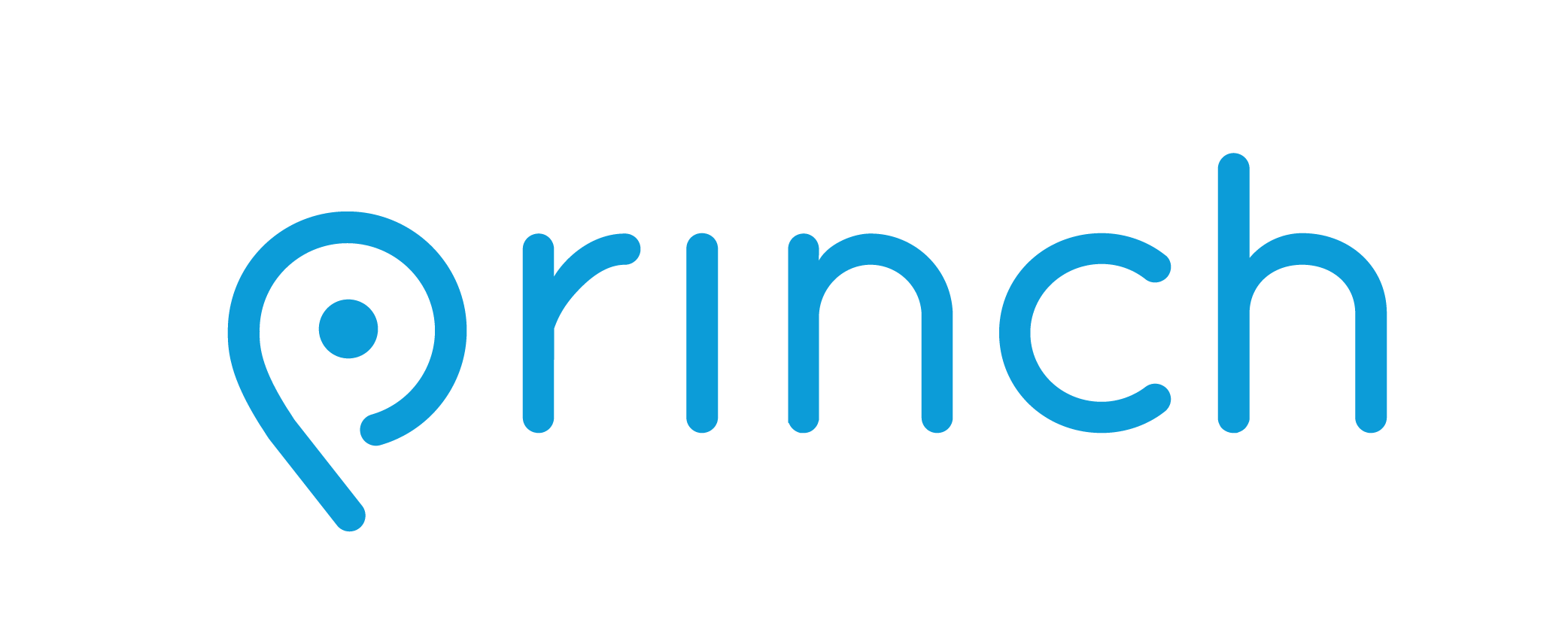Processing Request
Processing Request
Library News
Announcing Kanopy Streaming!
Kanopy is a great video streaming service for quality, thoughtful entertainment. Find movies, documentaries, foreign films, classic cinema, independent films and educational videos that inspire, enrich and entertain. We partner with public libraries to bring you an ad-free experience that can be enjoyed on your TV, mobile phones, tablets and online.
To login, visit https://batavialibrary.kanopy.
Wireless Hotspots
RML now has a limited number of hotspots available!
BTV patrons can place holds on hotspots. Hotpots may be borrowed for two weeks. One device may be borrowed per household.
Update 9/16: Due to improper use of devices, hot spots will no longer be checked out to patrons 17 and under. Thank you for your understanding.
Full information will be provided with the lending agreement at checkout!
Employment Opportunities:
We do not currently have any job openings. Please check back!
Events
New Stuff
Mobile Printing
Introducing Princh, our new printing solution!
We have implemented Princh, a new printing solution, at Nioga Library System. With our new solution it is now possible to easily and securely print from a mobile phone, tablet, or laptop, both remotely and at the library.
How to use the service
Printing from your mobile phone or a tablet
- When printing at the library: locate the print guide poster near the printer and scan the QR code.
- When printing remotely: open your browser, go to print.princh.com and enter the 6-digit printer ID to select the printer (107124).
- Upload your document(s).
- Adjust the settings.
- Enter your email address.
- Proceed to the Print Release Terminal to pay for and finalize your print job.
Printing from your laptop
- When printing remotely or at the library: open your browser, go to print.princh.com and enter the 6-digit printer ID to select the printer (107124).
- Upload your document(s).
- Adjust the settings.
- Enter your email address.
- Proceed to the Print Release Terminal to pay for and finalize your print job.
If you require further help, we have instructions available at our libraries, and you can always ask staff for help.
.png)